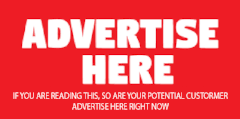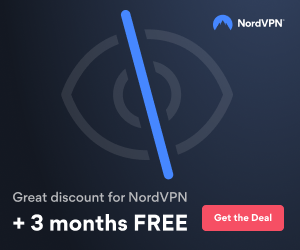Enabling a trace for the server or storage agent
You can issue trace commands from the following places: the server console, storage agent console, administrative client connected to either the server or storage agent, server options file (dsmserv.opt), or the storage agent options file (dsmsta.opt).
Trace commands apply to the server or storage agent to which the command was submitted. Trace commands in the options files are used to trace the applications during startup and initialization or to provide a default set of trace classes. There is one trace class (ADDMSG) that is always enabled by default, whether it appears on the options file or not. It is best to trace to a file. Typically, the tracing for the server or storage agent will generate a large amount of output.
Perform the following steps to enable trace classes for the server or storage agent:
- Determine the trace classes to enable. To have trace messages issued for a given trace class, that trace class needs to be enabled either prior to beginning the trace or after the tracing has begun.
- Issue the TRACE ENABLE traceClassName command to enable one or more trace classes. Note that traceClassName might be a space-delimited list of trace classes. For example, this command could be entered as TRACE ENABLE TM SESSION. The TRACE ENABLE command is cumulative, such that extra trace classes can be enabled by issuing TRACE ENABLE numerous times. For example, if you wanted to add the PVR trace class in addition to those that are already enabled, issue: TRACE ENABLE PVR. To stop having trace messages issued for a given trace class, that trace class needs to be disabled either prior to beginning the trace or after the tracing begins.
- Issue the TRACE DISABLE<traceClassName> command to disable one or more trace classes. Note that trace class name might be a space delimited list of trace classes. For example, this command could be entered as TRACE DISABLE TM SESSION. Additional trace classes can also be disabled by issuing TRACE DISABLE. For example, if you wanted to remove the PVR trace class in addition to those that were already disabled, issue: TRACE DISABLE PVR. By issuing TRACE DISABLE without specifying any trace classes, all currently enabled trace classes are disabled.
- Tracing can occur to the console or to a file. Perform the following tasks to begin tracing:
- For tracing to the console, issue: TRACE BEGIN
- For tracing to a file with no size limitation, issue: TRACE BEGIN fileName
- For tracing to a file with a size limitation, issue: TRACE BEGIN fileName MAXSIZE= maximum size in megabytes
Note: The fileName can be a fully-qualified path such as /opt/tmp or c:\temp. If a full path is not given, the trace file will be located in the same directory as the running executable file.
- Perform the operation that is causing the problem.
- Issue the TRACE END command to stop trace messages from being issued. If tracing is being done to a file, ending the trace writes any remaining trace messages to the file and closes the file.
It is possible to enable tracing and begin it using the server or storage agent options file. The commands and syntax discussed are the exact same for the server or storage agent options file, and they are generally used to trace startup and initialization of the server. For example, if the following lines were added to the server's option file, tracing would be started for the DB, TM, and LOG trace classes, and the trace messages written to the file MYTRACE.OUT.
TRACE ENABLE DB TM LOG
TRACE BEGIN MYTRACE.OUT BUFSIZE=4096
Remember: If you are conducting a trace due to a server crash, do not set the BUFSIZE parameter.