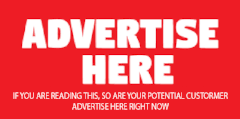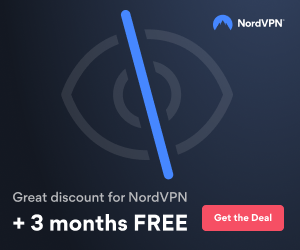Hi all,
There is a issue regarding TS3310 configuration on TSM 6.2, starting from scratch,
TS3310 TAPE Library DETAILS
This library named as library_a is having 2 enclosures 0 & -1, each having 2 drives, in total there are 4 active drives in my Library.
wen i am initially configuring my TSM server after fresh installation, at tym of device configuration it is jst showing 2 drives to configure mt8.0.0.5 & mt8.0.0.6 under my tsm server, there is no library populating up in the device configuration wizard, wen i configured the drives, they are coming under to different library, path is defined, and type is coming as manual, there is option coming for checkin volumes and nothing, even when i try to audit the library it is showing as not valid option the library, somewhere i get that that the tape library is not been configured on TSM server but unable to find the path.
Kindly suggest the solution.
There is a issue regarding TS3310 configuration on TSM 6.2, starting from scratch,
TS3310 TAPE Library DETAILS
This library named as library_a is having 2 enclosures 0 & -1, each having 2 drives, in total there are 4 active drives in my Library.
wen i am initially configuring my TSM server after fresh installation, at tym of device configuration it is jst showing 2 drives to configure mt8.0.0.5 & mt8.0.0.6 under my tsm server, there is no library populating up in the device configuration wizard, wen i configured the drives, they are coming under to different library, path is defined, and type is coming as manual, there is option coming for checkin volumes and nothing, even when i try to audit the library it is showing as not valid option the library, somewhere i get that that the tape library is not been configured on TSM server but unable to find the path.
Kindly suggest the solution.