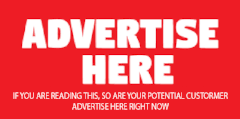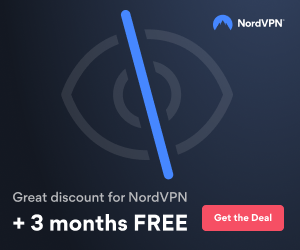I am working on testing a restore of a Win2K server. I read in the Redbook that the System Objects will only restore to the original location. I noted: "Tivoli Storage Manager 4.1.2 cannot restore system objects to locations other than their original locations."
I am running TSM server 5.1 and client 5.1.5:
1) Can I restore System Objects with these versions to different locations?
2) If the restore only goes to the original location is the path hardcoded? example: \winnt\......... or \%systemroot%\ ?
I have two boot directories \winnt and \winback. To test the recovery process I
booted off \winnt, did a backup of the the systemobjects and archived the data. I set the default boot to winback and rebooted. The system came up on winback. I installed the TSM client and then blew away files in \winnt. Then I started the restore process. First I retrieved the archived data, then I restored the system objects. Then I rebooted the server. The server would not reboot. I cannot startup the system on either winback or winnt. Can anyone give me some advise? Thanks in advance!
Jackie
I am running TSM server 5.1 and client 5.1.5:
1) Can I restore System Objects with these versions to different locations?
2) If the restore only goes to the original location is the path hardcoded? example: \winnt\......... or \%systemroot%\ ?
I have two boot directories \winnt and \winback. To test the recovery process I
booted off \winnt, did a backup of the the systemobjects and archived the data. I set the default boot to winback and rebooted. The system came up on winback. I installed the TSM client and then blew away files in \winnt. Then I started the restore process. First I retrieved the archived data, then I restored the system objects. Then I rebooted the server. The server would not reboot. I cannot startup the system on either winback or winnt. Can anyone give me some advise? Thanks in advance!
Jackie