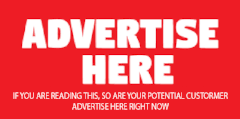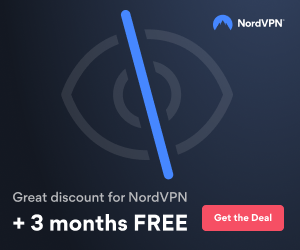lidra
ADSM.ORG Member
Hi Guys,
I thought I should share some information I got around issues with VM full backups and expiration.
If you perform VM full backups using a mount point on one file space (C drive for example) and then you move the mount point to another file space (D drive for example), the last version of the VM backed up on the C drive will never expire.
The reason IBM gave was that it is different filespace, so they are considered different backups all together.
The funny part is hey are marked as inactive backups (so it looks to me this is not properly implemented).
This means, if you have 100-200 VMs that use to backup on one drive, and then you moved to another drive, then you should probably check what restores you can do, and you will notice the old one no longer expire.
One easy solution IBM gave me was to delete the whole old filespace (usable but not all the time).
The other one was to delete the backups one by one.
Cheers,
Lidra
I thought I should share some information I got around issues with VM full backups and expiration.
If you perform VM full backups using a mount point on one file space (C drive for example) and then you move the mount point to another file space (D drive for example), the last version of the VM backed up on the C drive will never expire.
The reason IBM gave was that it is different filespace, so they are considered different backups all together.
The funny part is hey are marked as inactive backups (so it looks to me this is not properly implemented).
This means, if you have 100-200 VMs that use to backup on one drive, and then you moved to another drive, then you should probably check what restores you can do, and you will notice the old one no longer expire.
One easy solution IBM gave me was to delete the whole old filespace (usable but not all the time).
The other one was to delete the backups one by one.
Cheers,
Lidra