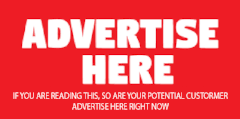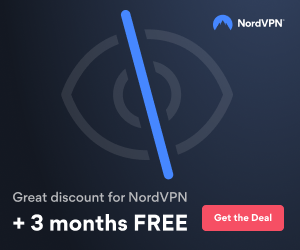chad_small
ADSM.ORG Moderator
- Joined
- Dec 17, 2002
- Messages
- 2,262
- Reaction score
- 52
- Points
- 0
- Location
- Gilbert, AZ
- Website
- www.tsmadmin.com
Well just the other day my group was asked to help the NT System Admins with the combination of two large disks into one. Both of the disks have been performing image backups so we decided that the largest image would be restored first then the second drive would be restored to the new disk normally. To combine the disks the SA’s made one huge partition (400+ GB) and an SA on my team started the image restore. The following warning was issued when the image was initiated:
***************************** WARNING ********************************
The destination volume is larger than the source volume. This will reduce the file system '\\machinename\x$' size to ' xxx.xx MB'.
Do you wish to continue? (Yes (Y)/No (N))
This was due to the target disk being larger than the image. We figured the image would not affect the space unused but we were wrong. After the image was restored explorer saw the disk as the size of the image backup but the Windows Disk Management tool saw it as the 400+ GB it was. So the problem was how to recover the disk. Here is what MS support instructed and the problem was resolved.
When doing an image restore:
If the destination volume is larger than the source, after the restore operation you will lose the difference between the sizes. If the destination volume is located on a dynamic disk the lost space can be recovered by increasing the size of the volume. This will also increase the size of the restored volume.
We also have the following knowledge base doc:
When a Tivoli Storage Manager (TSM) image restore is performed to a target volume that is larger in size than the original volume (from which the image backup was taken), TSM will concatenate the target volume down to the original volume size. However, within Windows Disk Management (within the Administrative Tools -> Computer Management utility), the disk will appear to still exist as the original larger volume size, even though Windows Explorer will show that the real volume size is now smaller. In essence, this means that space has been lost, since it is not accessible on the drive and not available for use. To prevent the loss of this space, the same volume size should be used on the target volume as on the original volume.
As far as I know this fix only works if the disk is dynamic (logical) and not a fixed (physical) disk. So the fix was to increase the disk size again to help it see the space again. I don’t think you need to increase it much but once done it resolves the issue. So if you happen to restore an image backup to a larger partition than it originated from just be aware of what you’ll need to do to reclaim your unused space after the restore finishes.
***************************** WARNING ********************************
The destination volume is larger than the source volume. This will reduce the file system '\\machinename\x$' size to ' xxx.xx MB'.
Do you wish to continue? (Yes (Y)/No (N))
This was due to the target disk being larger than the image. We figured the image would not affect the space unused but we were wrong. After the image was restored explorer saw the disk as the size of the image backup but the Windows Disk Management tool saw it as the 400+ GB it was. So the problem was how to recover the disk. Here is what MS support instructed and the problem was resolved.
When doing an image restore:
If the destination volume is larger than the source, after the restore operation you will lose the difference between the sizes. If the destination volume is located on a dynamic disk the lost space can be recovered by increasing the size of the volume. This will also increase the size of the restored volume.
We also have the following knowledge base doc:
When a Tivoli Storage Manager (TSM) image restore is performed to a target volume that is larger in size than the original volume (from which the image backup was taken), TSM will concatenate the target volume down to the original volume size. However, within Windows Disk Management (within the Administrative Tools -> Computer Management utility), the disk will appear to still exist as the original larger volume size, even though Windows Explorer will show that the real volume size is now smaller. In essence, this means that space has been lost, since it is not accessible on the drive and not available for use. To prevent the loss of this space, the same volume size should be used on the target volume as on the original volume.
As far as I know this fix only works if the disk is dynamic (logical) and not a fixed (physical) disk. So the fix was to increase the disk size again to help it see the space again. I don’t think you need to increase it much but once done it resolves the issue. So if you happen to restore an image backup to a larger partition than it originated from just be aware of what you’ll need to do to reclaim your unused space after the restore finishes.