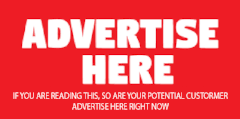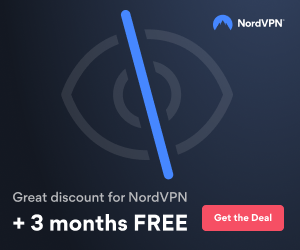12ozProphets
ADSM.ORG Member
- Joined
- Jan 30, 2008
- Messages
- 8
- Reaction score
- 1
- Points
- 0
We upgraded a Windows Server 2003 x64 machine from 5.4.1 to 5.5.0. We wanted to test x64 Open File Support which was not available on x64 5.4.1. This server is not used in production and the only changes to it was the 5.5 upgrade.
On 5.4.1 my dsmsched.log shows:
01/28/2008 22:01:59 Total number of objects inspected: 23,469
After upgrade to 5.5.0 dsmsched.log shows:
01/29/2008 22:01:34 Total number of objects inspected: 17,414
The include/exclude options did not change, and there are no errors in the dsmerror.log.
I'm still looking into this but has anyone else seen this?
Thanks!
On 5.4.1 my dsmsched.log shows:
01/28/2008 22:01:59 Total number of objects inspected: 23,469
After upgrade to 5.5.0 dsmsched.log shows:
01/29/2008 22:01:34 Total number of objects inspected: 17,414
The include/exclude options did not change, and there are no errors in the dsmerror.log.
I'm still looking into this but has anyone else seen this?
Thanks!