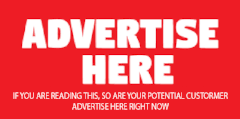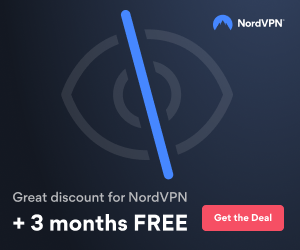Here's a respond from IBM...
For nearly *all* of our customers that are experiencing Windows 2003 backup hang issues, the issue appears to be related to Known Issues with the Microsoft Windows Server 2003 Scalable Networking Pack (SNP) which is installed and enabled by default by Windows 2003 Service Pack 2, or as an optional component on Windows 2003 SP1. The issue also appears to be tied to gigabit ethernet NIC's with Broadcom *CHIPSETS*. Please note that several different manufacturers are using Broadcom Gig-E chipsets in their NICs.
Here's the breakdown from a TSM perspective:
We're not seeing this on systems without Broadcom based NICs.
We're not seeing this on any platform other than Windows 2003.
We're not seeing it on any "base" 2003 installs.
We're not seeing it on any 2003 SP1 installs *unless* the optional Scalable Networking Pack installed and enabled.
As soon as Windows 2003 SP2 is installed, (Which silently installs & enables SNP.) we start seeing the issue.
As soon as SNP is completely disabled, we stop seeing the issue.
So, the issue *only* occurs when the Scalable Networking Pack changes something in the networking layer.
TSM uses generic TCP/IP calls to ensure cross-platform compatibility. Those calls should be completely unaffected by any changes to the Networking Layer, before or after SNP is installed and enabled. That's not the case. We make the *exact* same Windows API calls in both cases and the only time those calls result in an issue is when the SNP is enabled.
SNP is new/additional functionality that Microsoft and Broadcom have been working on together which, when enabled, can cause issues with other applications, not just TSM.
For more information please refer to the following webpages:
http://support.microsoft.com/kb/912222
http://support.microsoft.com/kb/936594
http://support.microsoft.com/kb/945977
http://support.microsoft.com/kb/947775
http://support.microsoft.com/kb/942861
http://support.microsoft.com/kb/927695
http://support.microsoft.com/kb/945466
Since that's the case and we don't see the issue if SNP is not enabled, we feel that the issue is external to TSM and Microsoft and Broadcom should continue to assist their customers to address the problems their new functionality has brought to the Networking Layer of Windows 2003. (Again, please refer to the Microsoft KB's I mentioned earlier for additional information.)
NOTE: For the record, I am *not* a Broadcom or Microsoft support engineer and am passing you general information that has been reported back by other customers seeing extremely similar symptoms/issues in their environment. The OEM or vendor for your environment should be contacted to confirm any changes external to TSM, should you have any questions regarding them or how to make them.
The approach that has addressed this issue for nearly all of our customers has been to disable the SNP functionality in the Windows registry. Please note that this is a *work-around* and that the final resolution of this issue will need to be pursued with Microsoft and/or your system vendor(s).
The following steps should all be done and should provide you a work-around for you on this issue:
1. Confirm that the affected node(s) have Gig-E ethernet cards. (You do, as indicated by the "HP NC373i Virtual Bus Device" in your dsminfo.txt file.)
2. Determine if the Gig-E NIC's have Broadcom chipsets. You might need to contact the vendor to confirm this. (You do, as indicated by the "HP NC373i Virtual Bus Device" in your dsminfo.txt file.)
3. Disable SNP in the OS via the Registry.
NOTE: This process will require a REBOOT.
Please see the attached "SNP_Registry.jpg" for more information.
A. Modify the registry to disable Receive Side Scaling (RSS)
1. Click Start, click Run, type regedit, and then click OK.
2. Locate and then click the following registry subkey:
HKEY_LOCAL_MACHINE\SYSTEM\CurrentControlSet\Services\Tcpip\Parameters
3. If the EnableRSS registry entry does not exist, create it.
To do this, follow these steps
a. On the Edit menu, point to New, and then click DWORD Value.
b. In the New Value #1 box, type EnableRSS, and then press ENTER.
4. In the details pane, right-click EnableRSS, and then click Modify.
5. In the Value data box, type 0 (zero), and then click OK.
B. Modify the registry to disable TCPA support
1. Locate and then click the following registry subkey:
HKEY_LOCAL_MACHINE\SYSTEM\CurrentControlSet\Services\Tcpip\Parameters
2. If the EnableTCPA registry entry does not exist, create it.
To do this, follow these steps
a. On the Edit menu, point to New, and then click DWORD Value.
b. In the New Value #1 box, type EnableTCPA, and then press ENTER.
3. In the details pane, right-click EnableTCPA, and then click Modify.
4. In the Value data box, type 0 (zero), and then click OK.
C. Modify the registry to disable TCP Chimney support (TCP Offload)
1. Locate and then click the following registry subkey:
HKEY_LOCAL_MACHINE\SYSTEM\CurrentControlSet\Services\Tcpip\Parameters
2. If the EnableTCPChimney registry entry does not exist, create it.
To do this, follow these steps
a. On the Edit menu, point to New, and then click DWORD Value.
b. In the New Value #1 box, type EnableTCPChimney, and then press ENTER.
3. In the details pane, right-click EnableTCPChimney, and then click Modify.
4. In the Value data box, type 0 (zero), and then click OK.
5. Exit Registry Editor.
4. Reboot.
FYI - I will be out of the office March 12th to 17th. If you need assistance with this PMR while I'm out, please call in and have it updated with a request for contact and another engineer will assist you.
You might also be interested in the following thread in the HP forums:
http://forums11.itrc.hp.com/service...47626+1205268198574+28353475&threadId=1153566