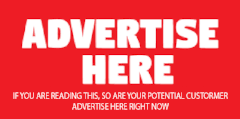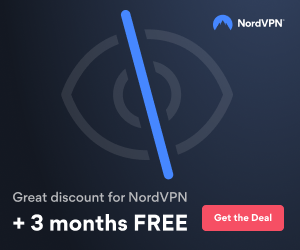hello,
hope this helps...
Performing a full shipment
Full shipment is a process that is used to initially transfer data from a local branch to a disaster recovery location. This process is performed when a local branch repository is significant in size. The process is intended to overcome the time loss that can occur while transferring large quantities of data over the WAN.
The full shipment is a manual process of copying and physically shipping large quantities of previously backed-up data. The data is copied on removable storage and shipped from the FastBack server repository of a remote office to the disaster recovery site. A physically removable disk is required for this task. In addition, a temporary server is required in the branch, which has the FTP server application installed.
The initial full snapshot of the FastBack disaster recovery usually replicates almost all of the data that is stored on the FastBack server. As a result, the replication of such an amount of data across a WAN might require a considerable amount of time to complete.
The full shipment involves the following procedures:
1. Creating a local copy of the repository data that is to be replicated by:
- Setting up a local FTP server in the branch
- Performing the FTP disaster recovery procedure locally over the LAN to the local FTP server and to the removable media
- Physically transferring the removable media to the remote disaster recovery site
- Deploying the replicated data in the remote disaster recovery site
- Activating the scheduled disaster recovery procedure
Create a copy of the local repository data
1. To create a copy of the local repository, you need a local FTP server with Windows operating system. The FTP server is a stand-alone server that is located in the branch and which is part of the same network LAN as the FastBack server. As well you will need to install the FastBack Disaster Recovery Hub component on the FTP server.
2. Connect the removable media that is used to transfer the data to the local FTP server. Configure a volume, and keep a folder on the removable media as the target of the FTP server. Prepare a volume with sufficient storage space to contain the repository for the current policy.
For example: F:/ftproot
3. Follow the instructions in the disaster recovery section of the FastBack user guide to configure the local FTP server as a destination of the disaster recovery procedure.
4. Enable the disaster recovery option only for the policies you wish to replicate to the current attached removable storage device.
5. Perform the FTP disaster recovery replication process. When you perform the disaster recovery to a local FTP server over the LAN, make sure that compression and encryption are disabled. The same applies when the FastBack Disaster Recovery Hub server is installed on the same machine.
6. Once the disaster recovery replication process is over for the selected policies, replace the removable storage device, disable the disaster recovery option from the policies that were already replicated to the removable device and enable the policies for the current removable device.
7. After the disaster recovery operations for all the policies completed successfully disconnect the removable media and transfer it to the disaster recovery site.
- Stop the local FastBack Disaster Recovery Hub server.
- Stop the local FTP server.
- Physically transfer the volumes that were used by the local FastBack Disaster Recovery Hub server to the remote disaster recovery site.
8. Disable the cleanup scheduler. Do not perform the cleanup process until all data is located on the Tivoli Storage Manager server and the first disaster recovery session is successfully completed.
Note:
*
You can configure the local FTP server on the FastBack server system. In this situation, because the removable storage is plugged in to the FastBack server, use DiskOpen.exe to enable writing data to it.
Deploy the replicated data
1. Attach the removable media that was physically transferred to the disaster recovery site to the FastBack Disaster Recovery Hub server in the disaster recovery site. The FastBack Disaster Recovery Hub server is located at the data center facility. Make sure that the drive with the removable media is visible in the FastBack Disaster Recovery Hub server and you can see the replicated data.
2. Copy the branch data to Tivoli Storage Manager Server and the remote disaster recovery site:
a. On the FastBack Disaster Recovery Hub server, open a command prompt, and locate the Tivoli Storage Manager FastBack utilities directory. The usual location for the directory is: C:\Program Files\Tivoli\TSM\FastBack\utilities.
b. Use the FBDRCopy.exe utility to copy the branch data onto your Tivoli Storage Manager server by providing:
1. The local folder that contains the replicated branch data, for example: F:/ftproot/REP_MyBranch
2. The Tivoli Storage Manager server IP address and port
3. Register a new node to transfer the data. The new node should use the same domain as the previous disaster recovery node that transferred the data over WAN.
4. For each of the USB drive use FBDRCopy to copy the data, use the new branch node name and password
For example:
.\FBDRCopy.exe -m; "F:/ftproot/REP_MyBranch" "TSM;TCPS:9.148.228.65;TCPP:1500;NODE:FBservers;PASSWORD:FBserversPass;FILEPATH:"
* Note: By copying the data using a new node that is associated to the same dedupe storage pool as the previous disaster recovery node we benefit and utilize the data that was already transferred over the WAN.
c. Repeat this stage for all the removable disks.
3. Finalize the disaster recovery setup on the local branch:
a. On the FastBack server of your local branch, modify the disaster recovery settings to communicate with the Tivoli Storage Manager server on the remote site using the new node name.
4. After the first disaster recovery cycle finished successfully configure the cleanup to the original setup and resume the paused cleanup scheduler.