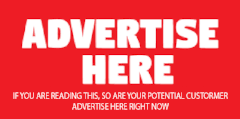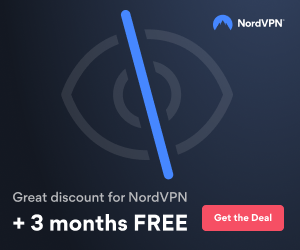Hello,
IBM improved the way VMware images are backed up in V6.2 when using ESX 4.0 and later. For earlier versions of ESX you need to configure a VCB proxy, which means you need a staging area that is as large as your largest VM you're backing up. With ESX 4 and V6.2 of the BA client you can use the new vStorage API which is much faster/efficient.
I never actually used VCB and ESX 3.x so I'll describe how it works with ESX 4.0+ and V6.2 of the Backup/Archive client.
You need to use a Windows Backup/Archive client if you wish to backup VMware images with TSM. It's not supported under the linux BA client. You can install the client to any windows machine (windows XP will do just fine) that can access your ESX server over a network. IBM added a lot of new VMware related features recently so be sure to use the latest V6.2 client because it uses the new more efficient vStorage API instead of the traditional VCB method. This way you don't need a VCB proxy anymore... BA client reads directly from VMFS store and writes to TSM without the need for a staging area.
When installing the BA client in windows, choose "custom" instead of "typical" install end check "VMware backup tools" (or something similar, I can't remember exactly.)
Then... open up your BA client, go to Preferences and then select the VMware tab. There you will need to enter hostname and credentials of your ESX server or your vCenter server if you're using one. After this is configured, VMware backup is performed with CLI command "BACKUP VM vm_name". You can also specify name of your ESX server... this way all VMs on a particular ESX host will be backed up. Also be sure to select vStorage backup method (instead of VCB, which is used for 3.X machines).
When you initiate VM backup, TSM will perform a VM snapshot and back up all of its VMDK files, along with the machine's configuration files. After the backup is complete, the temporary snapshot is automatically deleted. Sometimes if the backup fails you will need to remove this snapshot manually with your vSphere client. It's named something like "TSM backup snapshot". BA client will also automatically remove the snapshot if you try to start the backup again.
BA client will try to use the most efficient method so if your images are located on a SAN, TSM can do a lan-free backup of VM images... if not, it will use network. You don't need TSM for SAN licence to use this, it's a VMware feature.
The basic functionality is provided by the standard BA client and you don't need to licence additional features but then you can only do full image backups and restores. To perform incremental block-level backups of VMs and do file-level restore you'll need to licence additional features (TDP for VMware... though in some places it's called TSM for Virtual Environments... it's the same thing.) Also, you can perform incremental backups only for machines that can have CBT (changed block tracking) enabled so that means your virtual hardware needs to be at least version 7.
If you don't licence TDP for VMware you can only do full-image backups so be sure to use deduplication in order to save disk space. Deduplication is available in TSM Basic Edition since TSM V6.2... with earlier versions you need to have Enterprise Edition license. If your hardware/backup window doesn't allow daily full image backups then I suggest you consider licencing TDP for VMware (aka TSM for Virtual Environments).
TDP for VMware is great... you get all sorts of restore options... including instant restore. Instant restore immediately restores and mounts your VMware disks directly from the TSM server. You can access the files while the full contents of the image are being transferred in the background.
All of this is documented here:
Protecting virtual machines (TSM 6.2 infocenter)
WARNING: If you decide to install your BA client in a virtual machine have these two things in mind:
1) DO NOT use BA client to back up itself (the VM where it is installed)... there's a bug where after backup is completed all local disks for that VM get disconnected. Maybe they fixed this recently but last time I checked the bug was still present.
2) READ the installation steps carefully. You need to disable the auto-mounting of disks for your windows machine where BA client is installed, otherwise data corruption may occur, as documented here:
Preparing the environment for VMware backup processing
For backing up ESX 3.x you'll need to ask someone else or Read The Fine Manual. It's all there in the TSM infocenter.
I think most steps are the same except you need to configure a VCB proxy first and when configuring the BA client you enter your VCB hostname/credentials instead of the ESX/vCenter.
Hope this helps. You owe me a beer, by the way.